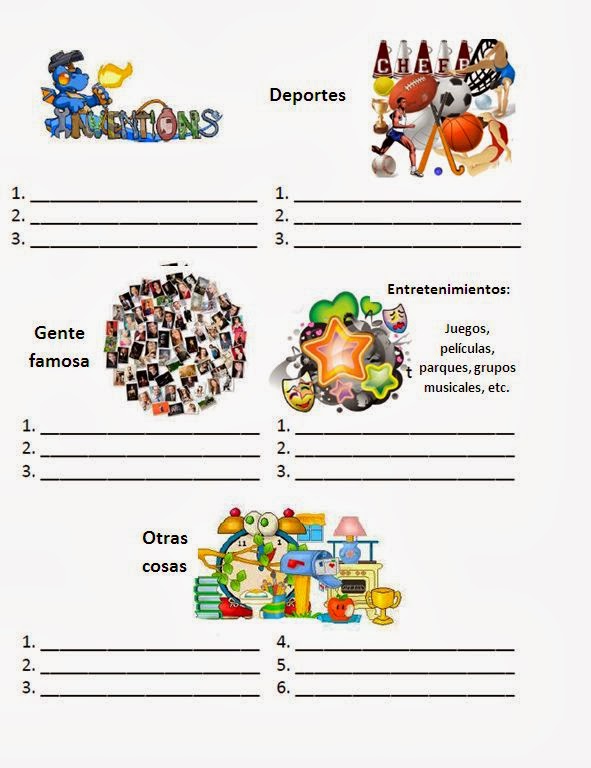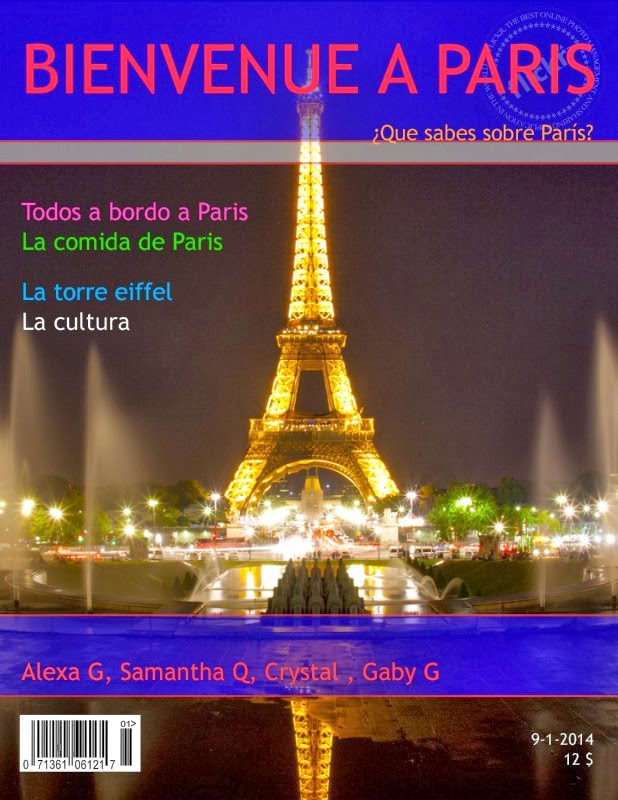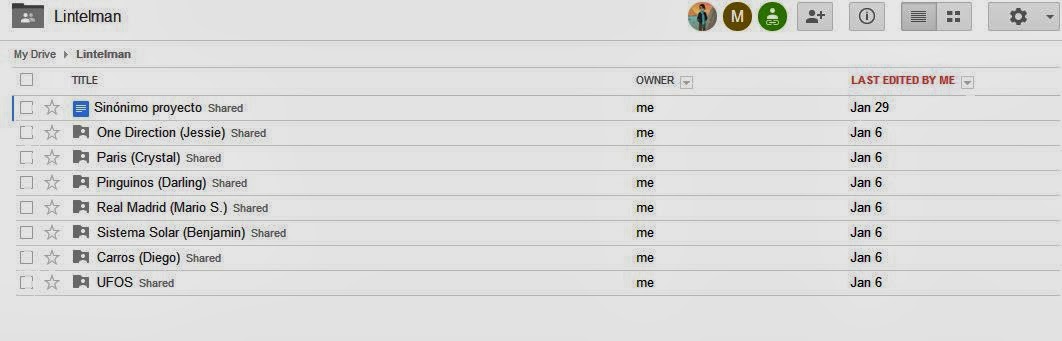We use a lot of technology every day in our class and believe it or not, it makes my students appreciate paper! They actually get excited when they realize we are going to be doing something that involves paper. They just love when I give them that huge piece of butcher paper that covers their entire table and tell them to have at it! And I agree that it's good to give them "a break" every once in a while, especially as 5th graders; a break from the constant use of technology on a daily basis that pushes their thinking and skills to the limits... they still need to have a chance to use scissors and crayons every once in a while!...
...so during our non-fiction unit, I decided to take a short break from reading digital texts, but just like my students work "hands-on" with PDFs through Adobe Reader, highlighting, annotating, etc., I wanted to make a paper text just as hands-on, trying to keep that same engagement they have when reading digital texts.
I don't feel like they can just read a text...they need to touch it, they need to cut it apart, they need to manipulate it, they need to take the information out of order and group like information together, they need to isolate important words or sentences. They need to put together the clues the author has left for them in order to discover the author's message. They need to own the text and interpret it.
I gave them an article on Jackie Robinson and a list of the elements of a narrative non-fiction that they had to discover in the text while working in their group. I created an anchor chart to remind them of the elements that they needed to show in their product.
Students read and analyzed the text aloud together. They had to make a product that showed the elements that we talked about by cutting apart their text and using it as evidence for their thinking. This allowed them to literally had piece together the clues from the text to help them discover the author's message and the theme.
To help them write a simple summary of the article, students used this strategy and filled in the information from the text.
Somebody...
Wanted...
But...
So...
Then...
Finally...
Students take to this strategy very well and can easily pick out the main character, what the character wanted, the problem that got in this/her way, what he/she did in response to the problem, and what resulted in the end.
After students use this strategy, it makes the character's journey much more clear for them. By analyzing the character throughout the text and what the character learns, students are able to develop a theme and discover the author's message.
Through collaboration, ALL of my students were very successful in analyzing the life of Jackie Robinson, the challenges he faced, and the importance he had in history, but more importantly, they were able to relate and connect the message to their own lives through whole class discussion.
I pushed one more element into this project by having students evaluate their work and the work of their group members by filling out a Google Form...(of course I had to add SOME tech!)
Finished products hanging in our hallway...